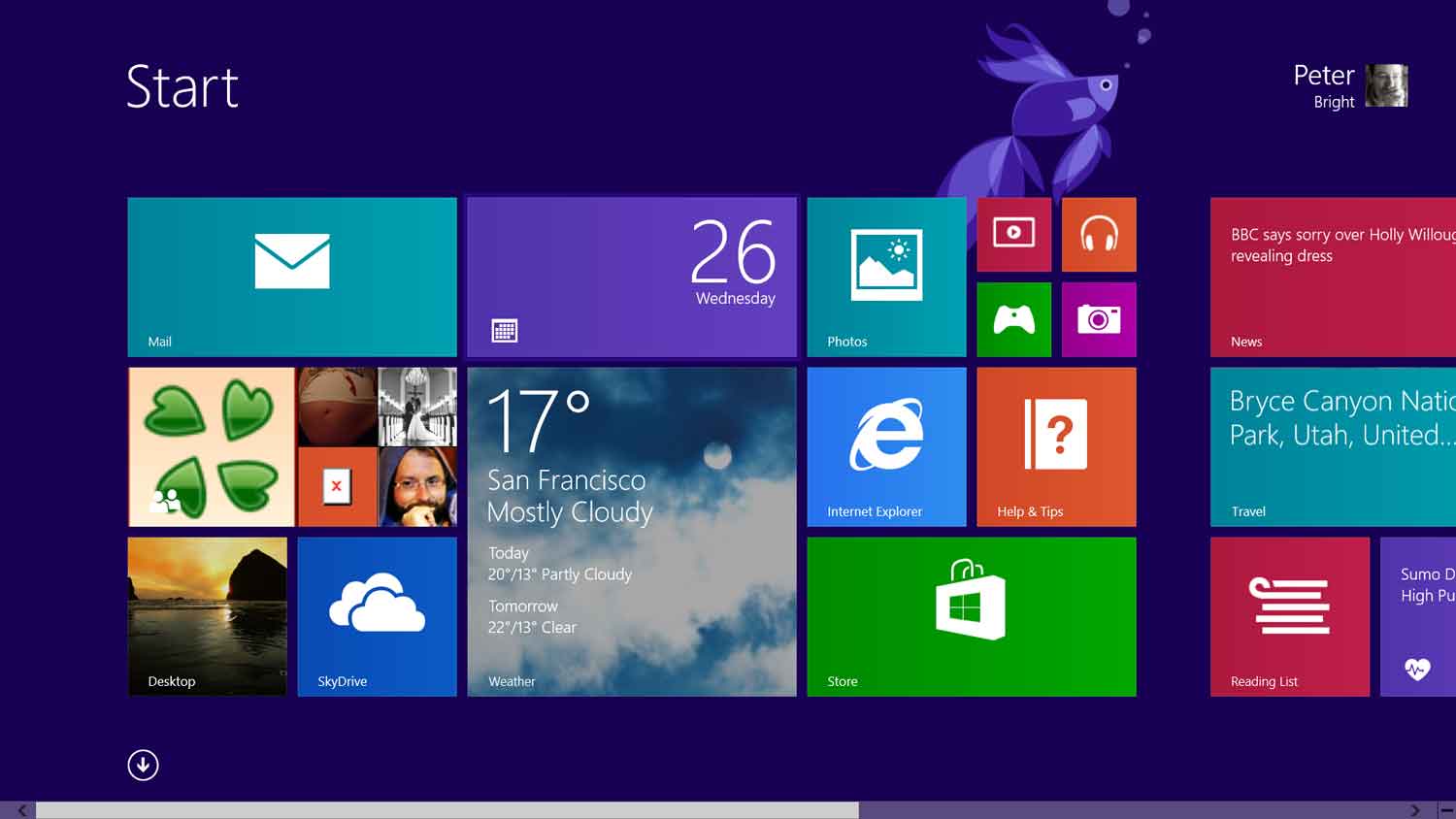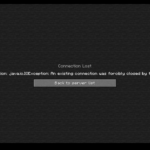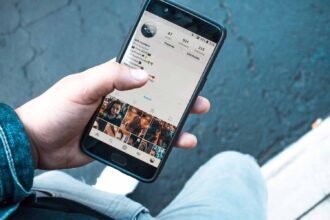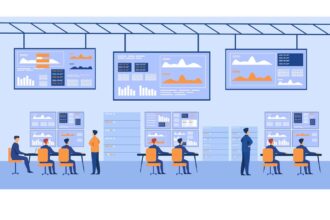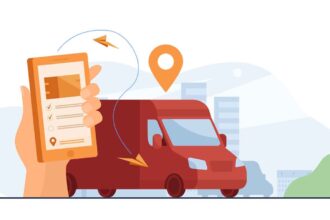Windows, world’s most popular PC operating system had recently launched its top class Windows version with Windows 8.1. The successor OS of Windows 8. Windows 8 gets mixed reviews from the users just because of its complexity.
However, it’s being made for Tablets and Touch Screen devices, it has to be quite funky in style. All the geeks have loved the system and they serving good reviews all over. So, if you are something into Computer field, you would definitely going to like this latest Windows OS for sure.
If you are far away from Computer world, you won’t understand a single thing about it. You are here, so one thing is clear that you are from Computer field and want to try something new out of your bucket. Windows 8.1 can be installed from a DVD or by downloading its ISO file officially. However, there’s one more trick too, you can install it with a USB Drive too. Learn how to install Windows 8.1 from USB drive right from the following tutorial. Details are as follows!
Installing a new Windows on your PC is not a big deal. However, there are people who don’t know how to install it or upgrade it. The obvious reason is they might not be from a Computer field. To do such tasks, one has to be concern with Computer field. Or if you know much about Computers and can handles given tasks, you can go further with this installation process.
How to Install Windows 8.1 from USB Drive?
Before getting started with the installation process, there are a few basic requirements you should be fulfilled first. A USB Pendrive with up to 4 GB of space. A genuine Windows 8.1 DVD or ISO file to be installed on it. These much things are required before to go with any installation process.
You might have known about installation process of any Windows system with the help of a proper DVD. However, you might never knew about this USB Drive process. First thing you need to do is preparing a Bootable USB Drive of Windows 8.1 Operating system. Before this update, this process was quite not suitable for everyone as it needed numerous tasks to be done to prepare a USB Drive bootable. After releasing an official Microsoft Tool, you can easily create a bootable USB drive without having messed anywhere.
Download Microsoft tool first of all. If you don’t know anything about this tool and want to know from where you can get this Tool installed on your PC, kindly follow the below link to download it.
Download Microsoft Tool for Windows 8.1
After downloading the above given tool, kindly run the downloaded file and it will be up with a box on your desktop. Click on to the Browse button and choose the ISO file of Windows 8.1 OS. If you have not a proper ISO file of this OS, kindly get it one now! For that, you can head over to Microsoft’s official site. There they have enlisted all the proper ISO file of it. After choosing it, click on to the Next button to move further with the installation process.
You have prepared a proper Bootable USB Drive of Windows 8.1 OS. Now, let’s see how you can install it and upgrade your current Windows PC without messing up with further irrelevant things.
Make sure to that the bootable USB Drive which we just have prepared is properly inserted on the PC. Now, make your PC go restart. Before the PC is about to start press F1 or Delete or Esc button to get the BIOS of your system. This helps you to make changes to your current OS. This process needs patience and you have to stick your eyes on to your PC’s screen. Scroll up down with navigation keys. There you would see USB Drive option, you have to select that option to go a step ahead with the installation process.
If Windows rejects your USB drive, do the above process once again. It will start fetching the data from your USB Drive and your installation process will take place. Meanwhile in the installation process, you would be asked to complete a few basic instructions first. Make sure to choose a proper options and go further. The whole process will take up to an hour. You have to be patient at least for an hour until the installation process gets done successfully!
What are you thinking about? Have you ever tried installing Windows OS like the above process? If yes, do share your experiences with us. You can share your views and opinions too. Meanwhile, if you have found any doubts or queries or even if you want to ask any questions regarding the above process, kindly share them with us. For that, put your valuable words into the below comment section. We would like to interact with you regarding your queries. Your feedback and suggestions are always Welcomed!