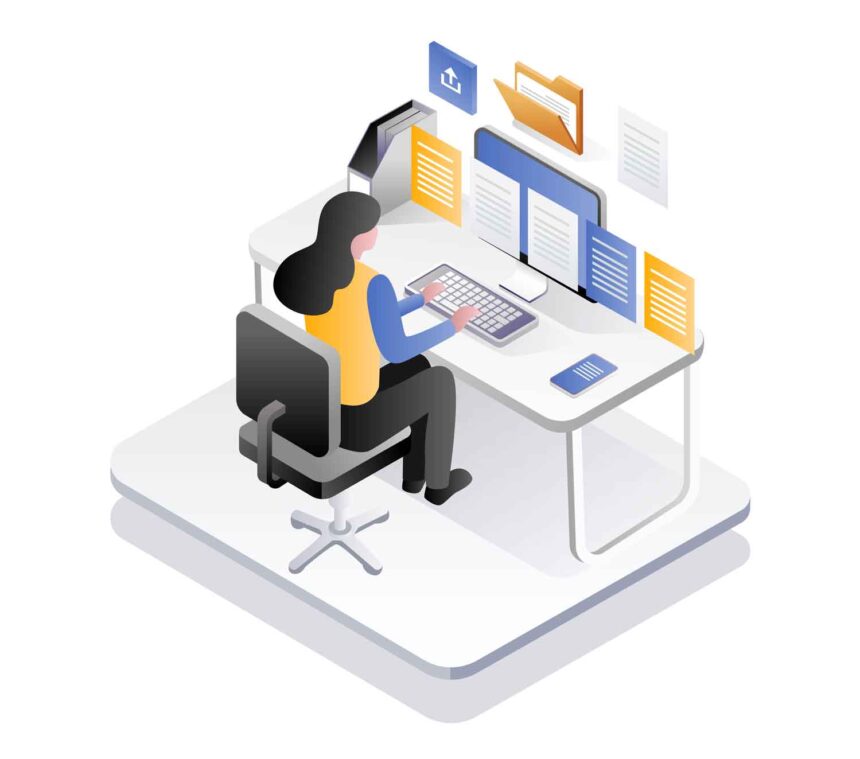Microsoft Word is often the go-to program for word processing. Over 1 billion people use it as part of the MS Office productivity suite. As it is a daily tool, many people take it for granted and may not realize how powerful the program actually is, and how to maximize its features.
Once they do, they can become more productive, which should be the goal of anyone using software for school or work. For example, a timesaving capability of MS Word is Mail Merge which lets you create letters by bulk, with each copy having different fields like name and address that can simply be automatically inserted from a pre-saved database. This article will cover more tips and tricks like this one to help you make the most of MS Word’s timesaving and productivity-boosting features.
Basic Shortcuts
The best place to start is by mastering basic timesaving keyboard shortcuts. The ones you should know first are Ctrl + C to copy, Ctrl + V to paste, and Ctrl + X to cut. Just mastering these three alone will let you breeze through documents at record-breaking speed.
Another shortcut like Ctrl + F lets you search for any word within the document in just a few seconds. Aside from keyboard shortcuts, you could also triple click to select chunks or entire paragraphs, rather than clicking and dragging through all of them the tedious way. Other timesaving features include using pre-made templates for different types of documents, and using Smart Lookup to look up any word or phrase on the internet without leaving Word.
Word Online
With Microsoft Office Online, you can access the most popular MS Office programs for free. While they may lack some of the most advanced features of the offline versions, they are very versatile and work well for the majority of people. With Word Online, you can access your word documents anywhere on any device through the use of Cloud Storage. Word Online also makes it very easy for you to collaborate with other people and work as a group on the same documents.
It also has very handy time-saving features, such as allowing you to automatically insert citation Word Online, no matter what style of formatting you need to use. All you need to do is to input the information in various fields, such as the name of the resource, the author, and other relevant information. And just like magic, it will automatically do the formatting for you in the form of footnotes and endnotes.
Advanced or Lesser-Known Features
There are many other semi-hidden features that not everyone knows about, but are very useful for those who need these tools in their professions. You can insert tables into your documents, as well as convert these tables into any type of graph or chart. You can insert mathematical equations and compute them directly inside Word. You can use the “dictate” feature which transcribes speech to text, which is helpful when taking notes during interviews.
You can also convert PDFs into word documents so you can fill out forms digitally. Newer versions of Word even have a “Tell me what you want to do” field at the top of the toolbar, which lets you search for any instructions you need for the command you are looking for.
Each of these features are worth exploring when you want to save time or boost your productivity. They are proof of MS Word’s versatility as a program, whether in its offline or online versions.