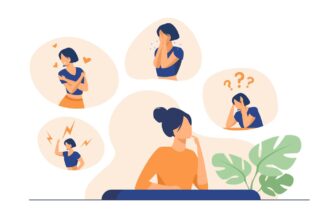Western Digital (WD) is widely recognized as a leading manufacturer of computer hard disk drives, boasting a stellar reputation on a global scale. They offer dependable HDDs, SSDs, portable disks, and even memory cards to cater to the needs of users worldwide.
You may need Western Digital cloning software in the following situations:
- Upgrade hard drive: When it comes to storing various types of data, using a small hard drive can quickly lead to running out of disk space. In such situations, upgrading from a smaller Western Digital HDD to a larger hard disk becomes a practical solution. Additionally, hard drives often become outdated or are prone to failure, which are two common reasons for considering a replacement.
- Backup hard drive: If your WD HDD/SSD contains a significant amount of crucial data and files, it is highly advisable to create backups to prevent any potential data loss. In such cases, utilizing a WD disk cloning software can be immensely beneficial.
Pick the best free WD cloning software
After comparison, I find AOMEI Backupper Standard is the best cloning software for Western Digital HDD/SSD. Following are its main features:
2 Clone Types
With Disk Clone, you have the ability to replicate an entire disk onto another disk. Alternatively, you can utilize Partition Clone to copy a specific partition onto another partition. Furthermore, advanced versions offer System Clone, which enables you to exclusively transfer the operating system to a different drive.
2 Cloning Methods
By default, the program performs Intelligent Clone, which selectively duplicates only the utilized areas from the source disk. However, there is also an option called Sector By Sector Clone that copies both the utilized and unused areas on the source disk. Before selecting the Sector By Sector Clone option, please ensure that the destination disk has a capacity at least equal to that of the source disk.
Diverse Supported Devices
AOMEI Backupper offers the capability to clone various storage devices including HDDs, SATA SSDs, NVMe SSDs, USB thumb drives, and SD cards. It is compatible with a wide range of popular disk brands such as Samsung, SanDisk, Crucial, Seagate, WD, and many others.
Hot/Cold Clone
Regardless of your PC’s current operating state, the cloning task can be seamlessly executed using AOMEI Backupper. With this software, you have the option to create a bootable USB drive or CD/DVD to clone a hard drive without starting Windows. Once your PC successfully boots from the bootable media, AOMEI Backupper will automatically load up, facilitating the cloning process.
How to clone WD hard drive step by step
Please note that the Standard edition is limited to cloning disks that do not contain the system. If you intend to clone a system disk, it is recommended to opt for the Professional edition.
Here I’ll show you how to clone a WD data disk using AOMEI Backupper. Prior to initiating the process, ensure that the destination disk is connected to your computer, and it is advised to create a backup of any critical data. Afterward, proceed with the following instructions:
- Step 1. Visit the official website to download and install the free disk cloning software. Launch the software once the installation is complete.
- Step 2. On the left panel, select “Clone.” Then choose “Disk Clone” to proceed.
- Step 3. After selecting the WD hard drive from which you want to duplicate the data, click “Next.”
- Step 4. Choose the target disk where the cloned data will be stored, and click “Next.”
- Step 5. If the target disk is an SSD, check the option for “SSD Alignment” to optimize SSD performance. Finally, click “Start Clone” to begin transferring data from WD hard drive to the new disk.
- Step 6. The duration of the clone process depends on the amount of data on the source disk. Once the progress reaches 100 percent, click “Finish” to complete the process.
Now you have learned the process of cloning WD hard drive in Windows 11/10/8/7 using the highly regarded free disk cloning software, AOMEI Backupper Standard. This powerful tool allows you to clone either an entire disk or a specific partition, enabling seamless data transfer between different types of disks. You can also use it to copy SSD to new SSD.
Furthermore, AOMEI Backupper Standard continues to be recognized as the best free backup software for Windows. It offers a comprehensive backup solution for all types of data that you wish to safeguard. Just give it a shot!