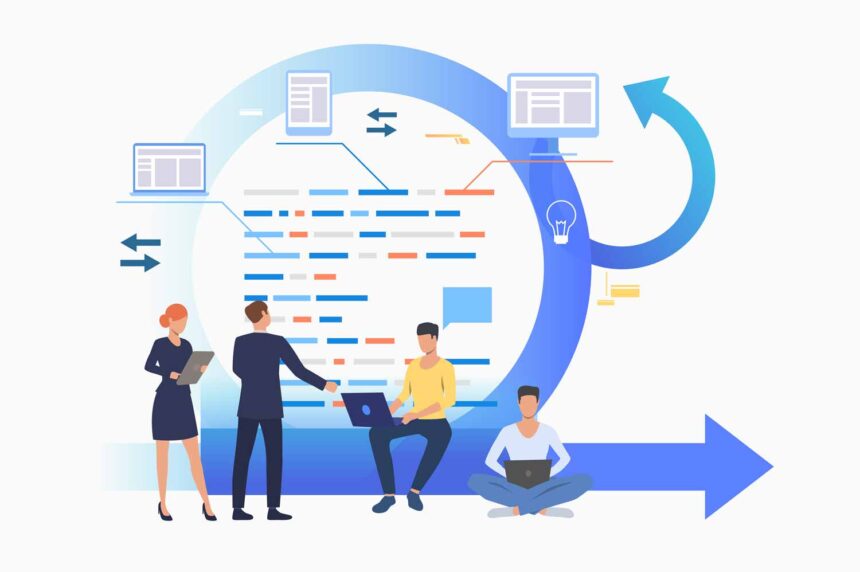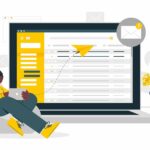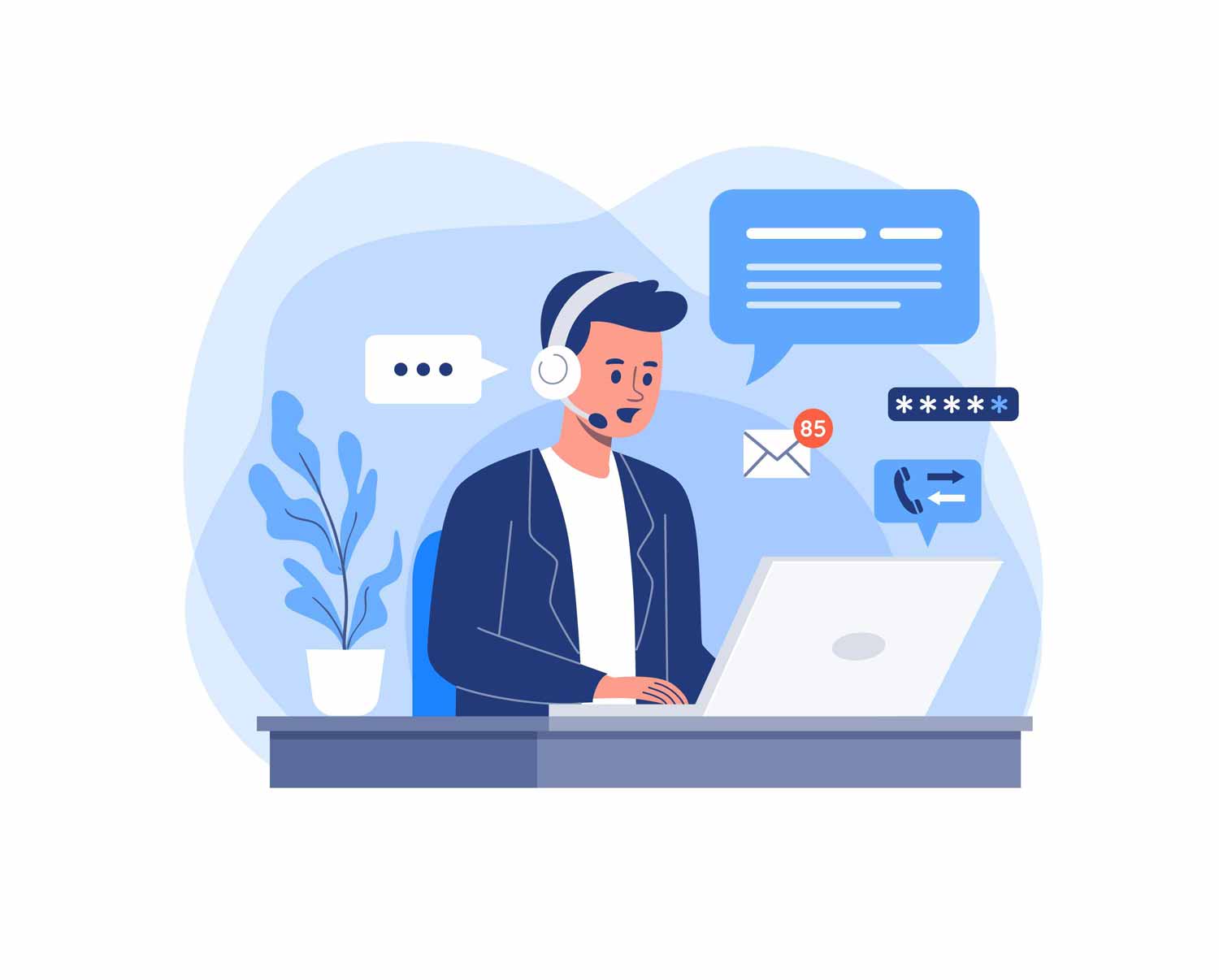Companies have adopted new infrastructure to meet the post-pandemic employee demand. This is where Slack comes into the limelight. You must wonder what Slack is and how it can support your company.
Managers must maintain proper communication and link between employees, management and customers. Before you have any more thoughts in your mind, stop and scroll down to find everything you need about Salesforce Slack integration.
Understand How Slack and Salesforce Work Together
Slack is a brilliant messaging application for businesses that allows employees, customers and management to stay integrated with the whole process. The name Slack is derived from the Searchable Log of All Conversation and Knowledge. It is known for its brilliant features like:
- API that brings automation and alerts
- Video and audio calling along with screen sharing
- Direct messaging and communication with individual
- Private and public chat channels for internal and external teams
- Integration of 100+ apps together
On the other hand, Salesforce is the most trusted and top CRM solution. For any business, communication and customer relationship management are the key points that can bring success. When you combine both these applications, you can strengthen the relationship between employees and customers. Also, bridging the gap between what customers need and what they get.
So, do you want to know how this combination can keep your work in flow all the time? Below is a detailed description of how you can start with Slack and Salesforce integration.
Step 1: Install The Salesforce App To Slack
The first step to going forward is to install the Salesforce Application on your Slack account. If you’ve used the Salesforce App before, you will see new updates like adapting Slack and several other new capabilities and features. For example, you can find the app in Slack’s App Directory, and here’s how you can proceed to install it.
- Sign in to your workspace in Slack.
- Look at the left menu on your screen> Open the Apps section and select Add Apps. This will lead you to the next page, where you can search for Slack Apps and Tools.
- Find Salesforce in the search box.
- Now under the Salesforce Section, click on the Add button. This will direct you to the Salesforce Slack App directory page.
- Once you click the “Add to Slack,” it will begin the installation process. You’ll be redirected to a page dedicated to the Salesforce Slack App.
- You’ll see the Salesforce Slack App installation button. To move forward, go to step 1 and click Add to Slack.
- You must hit the Allow button to complete your App installation by granting the Appropriate rights. You have successfully installed The Salesforce App on your Slack account and can locate it in your workspace’s Apps section.
Step 2: Install The Slack App To Salesforce
Moving on to the next step involves Installing Slack for Salesforce. Please note that the Salesforce System Administrators have restricted permissions, and you’ll require a Salesforce System Administrator to help you install and set up the Slack App in Salesforce.
- Log in to your Salesforce account.
- Click on the menu icon and select the App area. See the drop-down Menu and select visit AppExchange. In the search box, type Slack.
- On the bottom right, you’ll see the Get Now button. Click on it, and it will take you to log in to your account. One the screen and log in.
- You can now deploy the Slack App directly into your Production System. Or choose to test it with a Sandbox first.
- Under “Install in This Org,” select Install Here.
- Click on Accept to agree to the terms and conditions and process to installation.
- Finally, Salesforce allows you to choose Slack App installation only for Admins/All Users or Specific users.
- Pick a suitable option and hit Install.
- Accepts any other request and completes Slack installation.
Step 3: Connect Your Slack And Salesforce Accounts
- Once you’ve installed Salesforce Slack Apps, you must connect your Salesforce Slack accounts to complete the integration process.
- Go to App Area in Slack workplace> Click the Salesforce>Click Connect Account under the heading “Connect your Salesforce account” on the Salesforce chat window.
- Click on Allow to accept any permission requests from Slack.
- Slack will seek your permission to access your Salesforce account.
- Once you grant all necessary permission, your Salesforce Slack Accounts will get linked.
- You can now sync the two Apps and use them to maintain workflow.
Find And Share Salesforce Records In Slack
You can look for six different records for Salesforce and share them with your team. You won’t have to leave the chat window and simply search for the following:
- Account
- Case
- Contact
- Lead
- Opportunity
- Task
Follow these steps to share it further.
- Open Slack Workspace> Select the channel or person you want to share it with. Now look at the chatbox, and click the Lightning Bolt icon.
- Go to Menu> Select the Salesforce App.
- Open the drop-down Menu and Select Find and Share a record.
- Search for records you want to share from the Menu. Click on View Record to check it once before sharing.
- Click Share again and Click Done to complete the process.
Benefits Of Slack to Salesforce integration
1) Information Update
Salesforce App alerts in Slack help teams to stay updated with all necessary information. The team knows about new leads and customers. It is a method that helps large businesses stay aware of millions of customers. And develop what they need and require.
2) Integrating Apps
Integration of 100+ applications makes the job simpler for large teams. You don’t have to switch between different applications to gather the necessary information. All you need is your Slack workspace, where you have all the necessary data to perform your job.
3) Communication
It streamlines communication across several departments such as Technical Teams, Sales, Customer Service, Finance, and others involved in the concerned process.
It ensures that everyone involved in lead generation is aware of the happening with the help of Salesforce Slack. This reduces the scope of confusion and errors and boosts stability in performance.
Common Problems When Integrating Slack With Salesforce
Every application experiences some issues and problems. So, with Slack integration with Salesforce, you might experience difficulty in the following.
- Sending bulk alerts and updates
- Minor bugs and errors that need fixing from time to time
- Complicated and time-consuming process
Now that you’ve read in detail about the challenges, benefits and guide to installing the application, you should try and see how well it works for your business. Make sure you complete the Slack and Salesforce Integration process in the correct steps to avoid any complications.