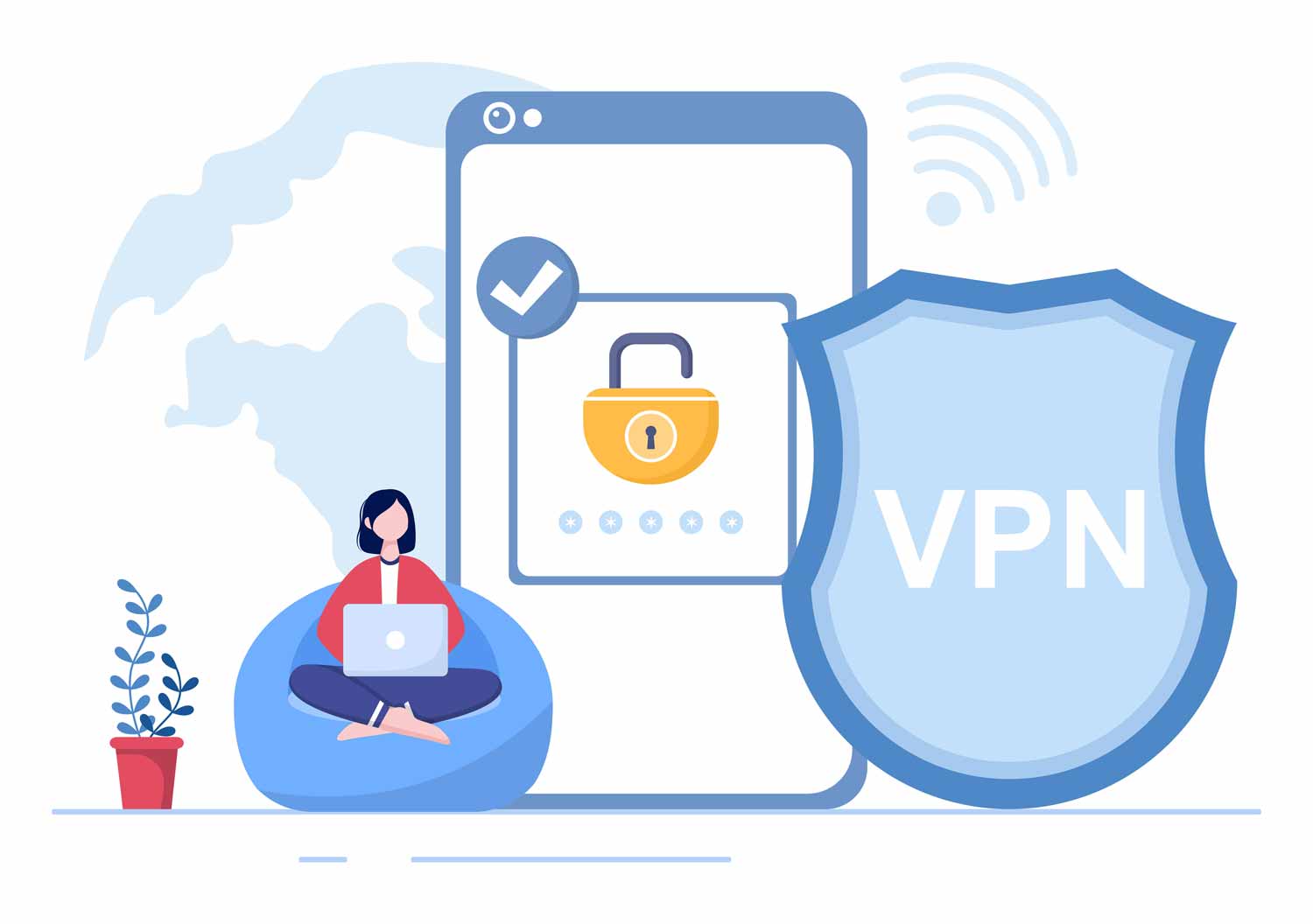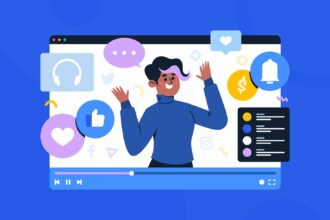With some MFA solutions, it can be difficult for an average user to set up by themselves. This can lead to user frustration and them wasting time by having to call the service provider for assistance. With LoginTC, that is not an issue.
LoginTC is fully equipped with user documentation that breaks down the set up process so that even the least technical person can set up Cisco AnyConnect MFA with their VPN without frustration and having to call the service desk.
To add LoginTC MFA to your Cisco ASA VPN, here’s a simple step-by-step breakdown:
- Sign up for an account on LoginTC Cloud: https://cloud.logintc.com/panel/signup
- It’s free to sign up and you get a 15-day trial
- The LoginTC Cloud Admin Panel is used to manage your organization’s account and users
- Download and install the LoginTC RADIUS Connector virtual appliance
- Configure the LoginTC RADIUS Connector
- Configure it to use your LDAP directory (e.g., Active Directory) for first factor authentication
- Configure it to use your LoginTC Cloud account
- Configure it to listen to your Cisco ASA for
- Configure your Cisco ASA
- Configure your Cisco ASA to use the LoginTC RADIUS Connector for authentication
Setting up your Cisco Anywhere Connect VPN with LoginTC’s multi-factor authentication solution, typically takes anywhere from 1-2 hours from start to finish, which is still significantly less time than other MFA providers.