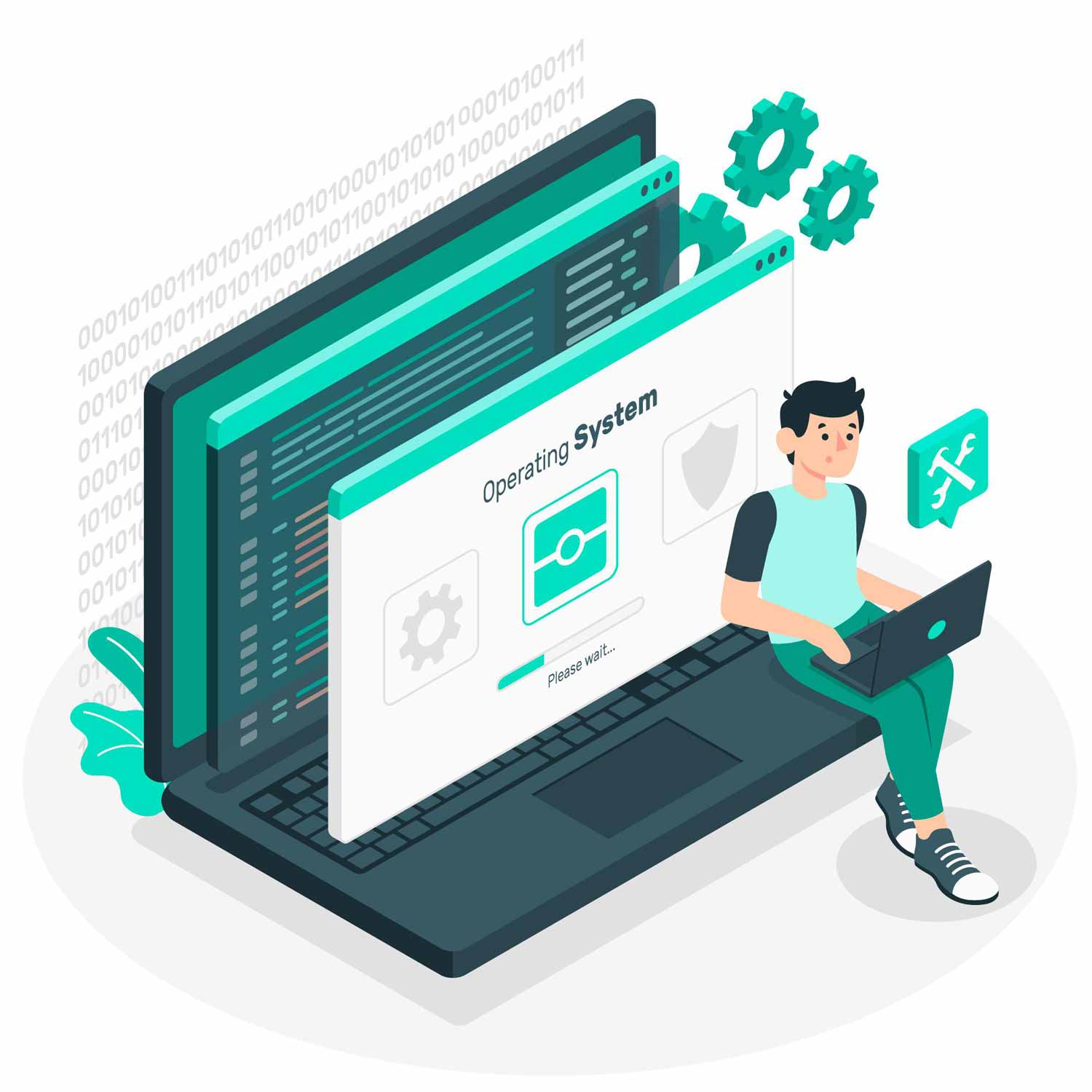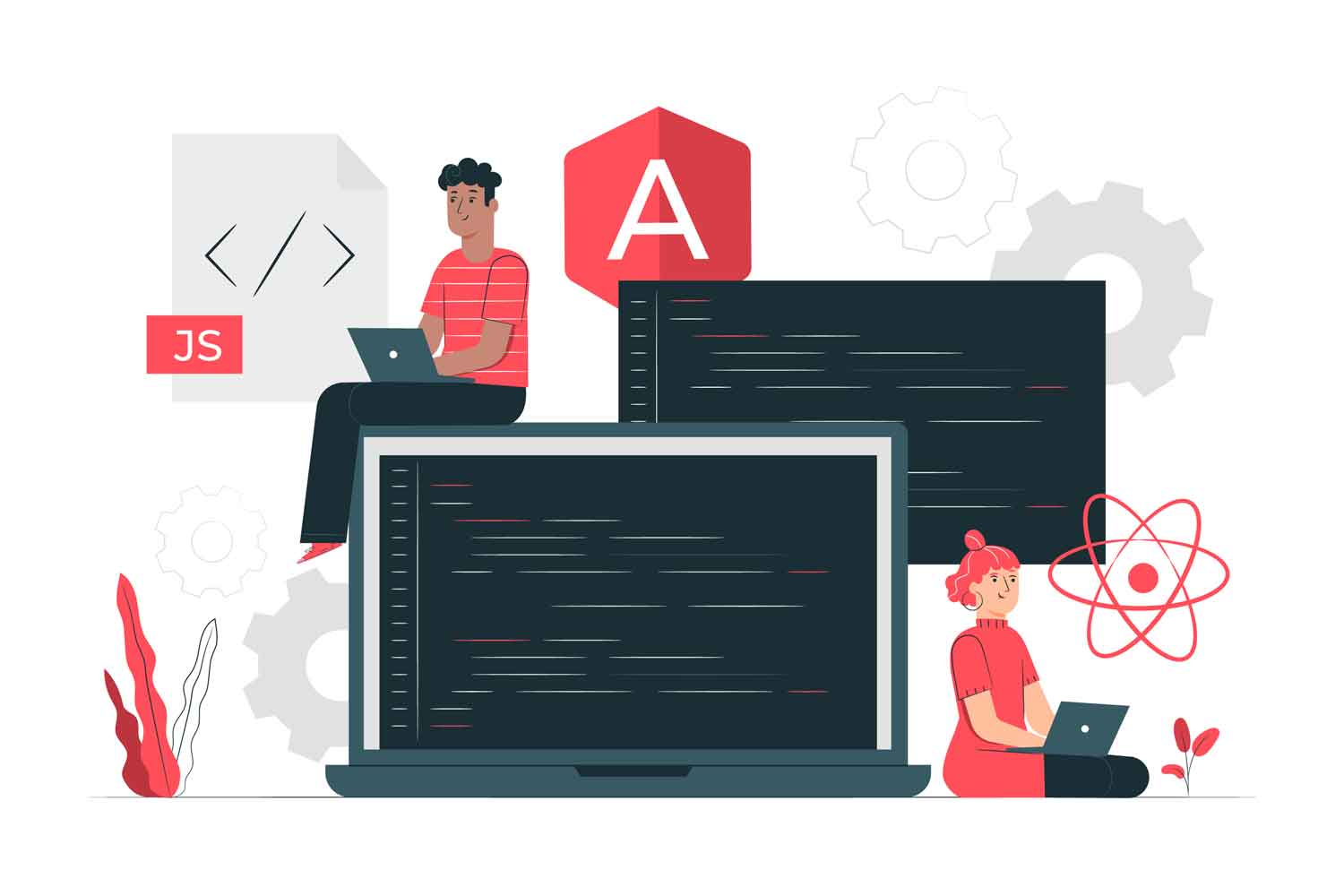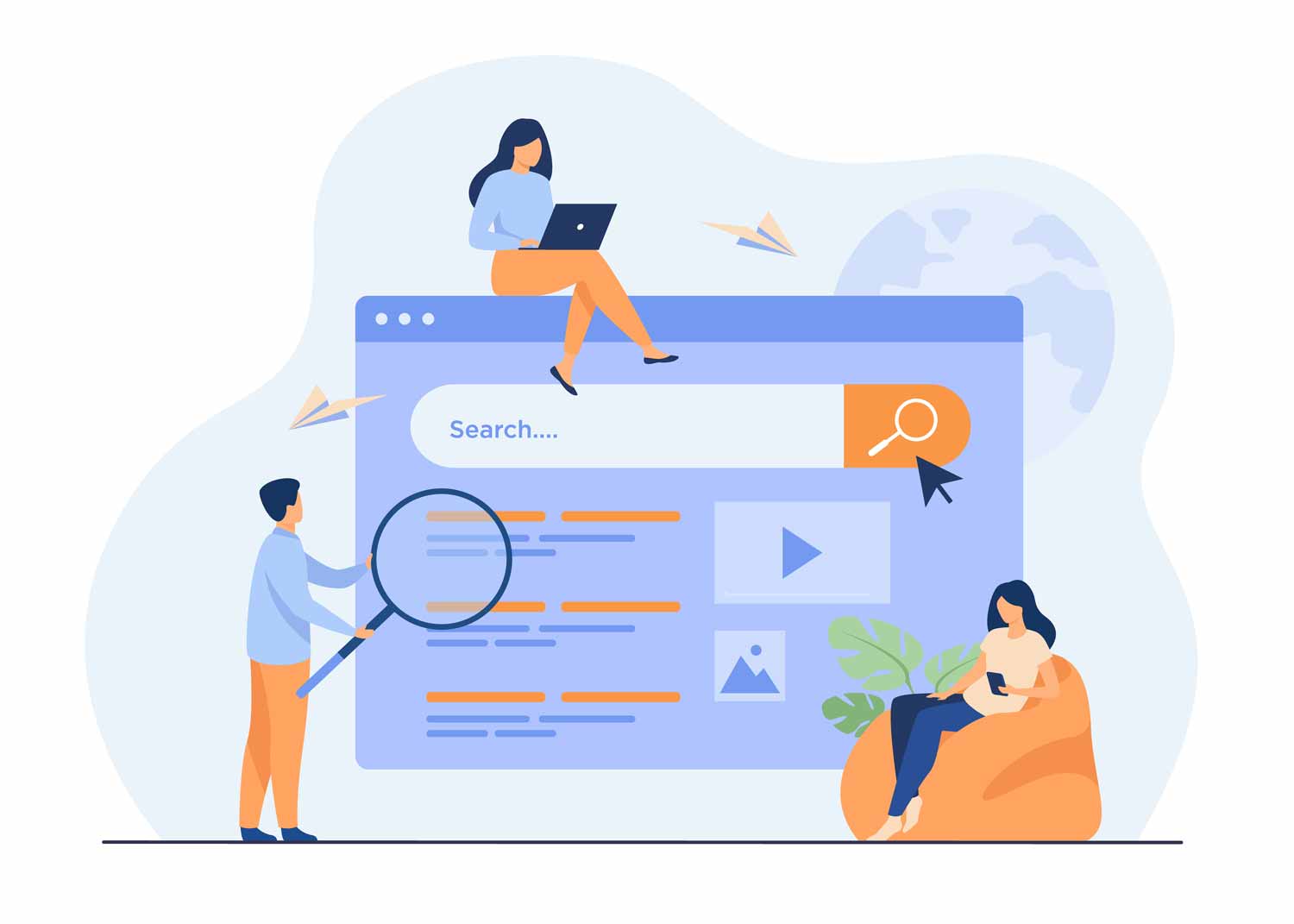Using any operating system, the execution of processes and tasks plays a decisive role. Their function is to ensure the smooth operation of various applications, software, and other elements of the OS. Thanks to them, the elements of the system can work in terms of compatibility, as well as perform their functions.
You may observe how things function differently by contrasting how various procedures and activities are carried out on various operating systems. Working on such an operating system as Linux, you’ll observe that all tasks are directly tied to the terminal. Processes must be open for tasks to be completed normally. However, if you choose to do several jobs at once, it may result in the following outcomes:
There will be too many jobs. The output will be enormous, making it challenging for you to handle all the jobs and maybe causing some problems;
Every process that can be running other processes will have a negative impact on how the job you need to complete is carried out after the terminal is closed.
Consequently, you must be familiar with the Linux background process. The user won’t be aware that this activity is taking place. You may quickly close the terminal and take care of other pressing matters without interfering with this operation.
You may decide whether the system should run a process in the fore or prefer Linux to run process in the background. This is the main choice you have to make to ensure the proper work of the system. The majority of the time, people turn to this option when they need to conduct lengthy processes.
Wishing to master the skill, firstly, you should check running processes Linux and later learn how to use the Linux background command to make some of the jobs operate without your intervention.
Learning to work with the background mode
To excel in such an endeavor, you only need to do a few simple steps. First of all, for this, you need to add a symbol called an ampersand (&). It will look like this:
command
Among all the displayed information on the screen, you will see a number in square brackets that will indicate the task number, as well as a unique identification number. The advantage is that you can perform not only one task in this way but several at once.
The job utility helps us understand what tasks are running. Use the “-l” option with this utility if you’re interested in keeping tabs on the activity of background processes and tasks. It will seem as follows:
jobs -l
You may find details about a process, including the number it runs under, its unique identifier on the system, the task’s current status, and the name of the command that started it, in the output.
You may bring a task back into the foreground whenever you need it to cease operating in the background. The command below will be useful to you in this situation:
fg
Multiple background processes can be active at once. Along with this command, you must supply the task or process’s number if you need to make it prominent. For instance, if you want to bring the second task to the foreground, you would type “fg %1”. By the same analogy, you can return 1, 3, and other tasks.
When you want to terminate something, you need to use the kill command. To terminate a specific task or activity, you must specify its number, much like when you bring a job back to the foreground. For example, if you want to kill the third task, type the following:
kill %3
Placing an executable job in the background
You could unintentionally launch a job as normal if you wish to execute it in the background. You could enter the name of the task, and simply forget to add an ampersand at the end and it will perform in the usual way. However, there is nothing to worry about, because at any time you need, you can easily switch it to this mode.
To do this, you need to do a few simple steps:
- To begin with, you must halt the process’s running. The two keys Ctrl plus Z can be used to do this;
- The bg command may then be used to have it run in the preferred mode.
You may use the job command to get a list of all the jobs operating in this mode and confirm that the job you want is going on in the background.
Terminal closure
It is vital to understand that if you start or move any jobs to a similar mode, they will cease operating if the shell is closed. What if, however, you want these operations to carry on even after you click the red X in the top right corner of the command line? You ought to be aware of a simple method for doing this.
You can remove the desired task from the entire queue. You will need to use the disown command. Again, if you have many tasks running, but want to apply this command to a specific task, then you need to specify which task you plan to delete, that is, you should specify its number. If you need to delete the third task, then enter the following:
disown %3
After that, you can check if you did everything right. To do this, you need to check that the task you deleted is not on the list. The already familiar procedure will help you with this, that is, the “jobs -l” utility.
You are welcome to look at the whole list of activities and processes that are active. Even tasks that you have deactivated will be shown in this list. Use the ps aux command.
Conclusion
By performing many tasks at the same time, you run the risk of reloading the terminal and you start to get errors. In addition, there will be complete chaos in the displayed information and it will be difficult for you to deal with it. Because of this, you may use the aforementioned instructions to perform or place in the background jobs that will take a while to finish.