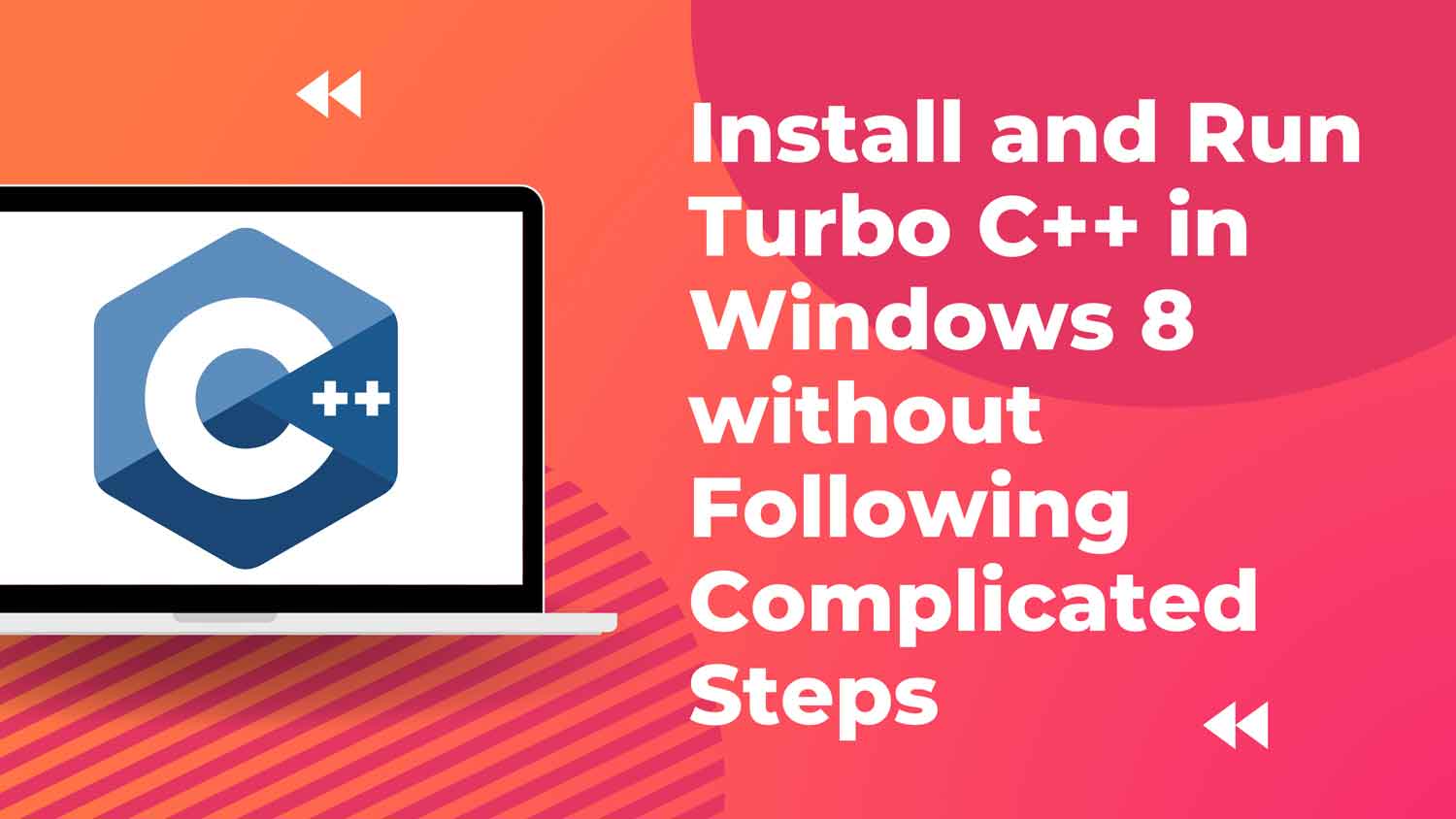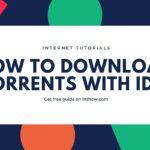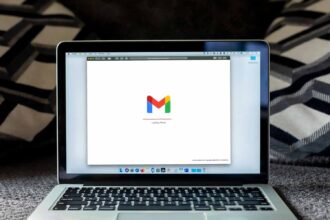If you are studying computer science in school, then I’m sure that least for once you needed to learn C++ language from your computer teacher. I know learning C++ language is not a kid’s play and we have to fully concentrate to learn only basics. Since, you are a computer guy, you might need to install Turbo C++ into your computer/laptop.
Problem Faced when installing Turbo C++ in Windows 7/8:-
In schools, still they teach C++ in ancient environment. Well, when I was studying C++ in school time, running Turbo C++ language on Windows 7 computer was a difficult task. I used to apply some complicated tricks to make it to run on my PC.
You might have Downloaded Turbo C++ software package, downloaded and installed DOSBox tool separately if you are using traditional method to run Turbo C++. The process doesn’t ends here, mounting Turbo C++ with DOSBox each time to use it on windows 7/8 and finally sticking with freezing problem at full screen mode also makes it much difficult. You switch between full screen mode and desktop mode by pressing the combination of ALT+ENTER button. Really, these are complicated steps.
How to install and run Turbo C++ in Windows 7 and 8:-
A new software package is available now with which you can use Turbo C++ with single click. It is made much easier that you can run Turbo C++ on your computer without any restrictions. Downloading this software, you don’t need to download DOSBox or Turbo C++ again. Turbo C++ is already mounted with DOSBox software. All settings are done already. All you need is to download and install it. Open it from desktop and start writing programs.
You can download the Turbo C++ for windows XP/7/8/8.1.
It is compatible with all supported versions of windows. Just download the software and install it. You can use it on both architectures of windows i.e. 32 bit (x86) and 64 bit (x64) operating system.
Whenever you will open the software from desktop. Now, it will automatically switch to full screen mode. Just start writing programs and be a programmer. Cheers!
A perfectly written program with no error at all will be able to run.
Turbo C++ full screen freezing issue (if you have):-
Although, this software doesn’t have any issue regarding freezing at full screen mode. But, if you are having freezing problem. Then,
Go to C:\ Drive> Turbo C++ folder> Open “DOSBox 0.74 Options.bat” file.
Here, you need to change fullscreen, fulldouble values from false to true.
How to bring out cursor control from DOSBox to desktop?
When you get into Turbo C++ software, you cursor control works only within the software windows. It doesn’t get out of the software windows when switched to normal desktop mode. This may be very frustrating. To solve this you may need to close the program and loose your hard work. To do it easily you can press WINDOWS button on your keyboard and your cursor control will come out of DOSBox window. It is quite easier than you were thinking. Isn’t it?
Well, thanks for read. I hope you got your problem solved. There is other software called NotePad++ or Sublime Text you can use. Sublime is wonderful. You can see one image which I used is of sublime text. If you still face any problem in installing DOSBox in windows 7/8. Then, you can clear your doubts by asking below. Thanks.