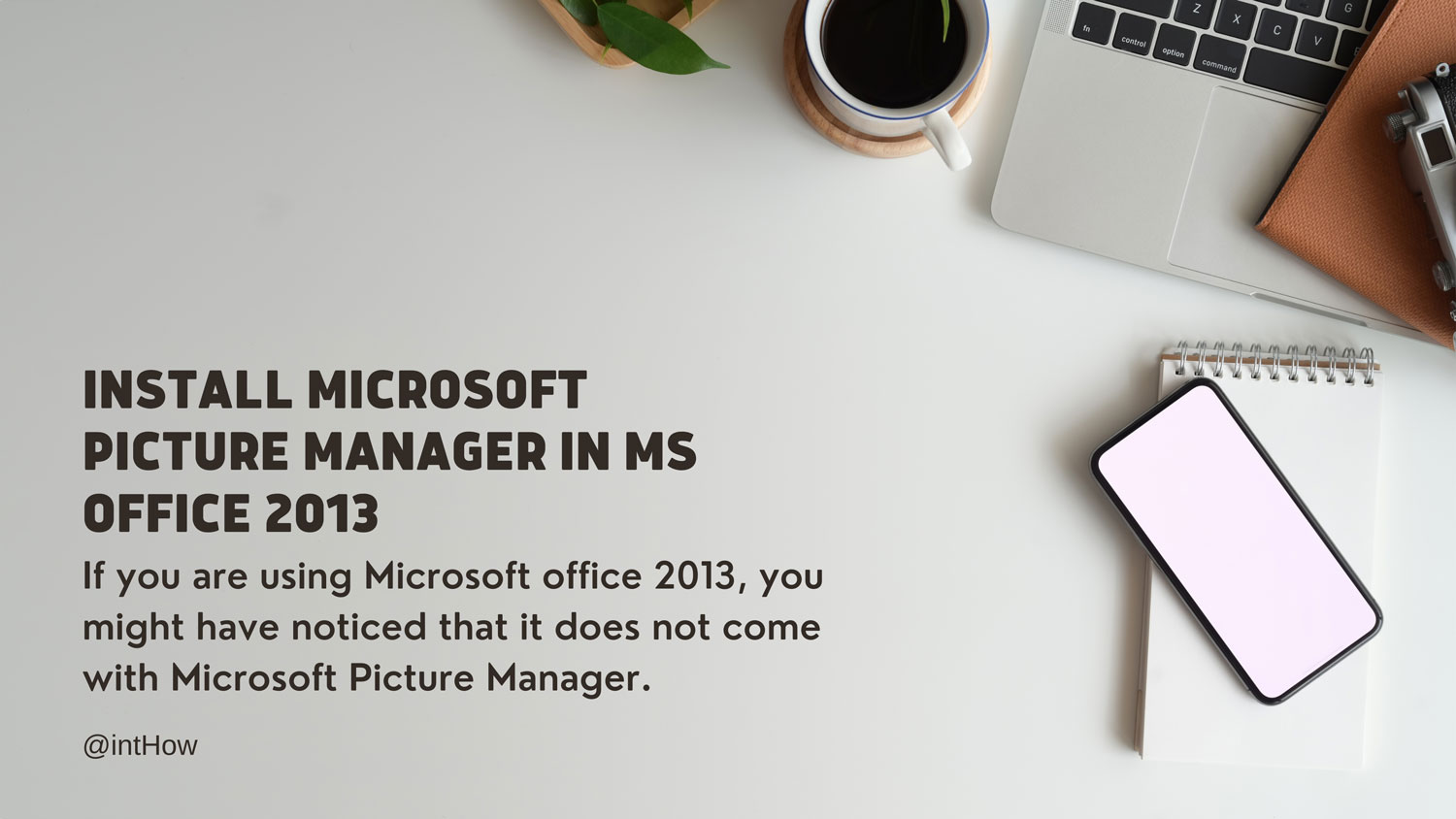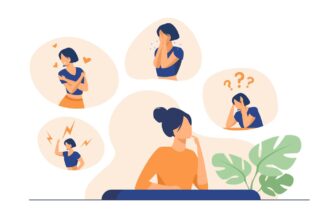If you landed on this page by accident, read on, after reading you’ll find that we all have this awesome picture tool within windows, even then we install third party tools to do basic editing with images. Although, I have not included Microsoft Picture Manager in the list of Essential Windows Software to install, You definitely want to have in your pc.
If you are using Microsoft office 2013, you might have noticed that it does not come with Microsoft Picture Manager. With the release of new version, they have excluded this feature from Microsoft Office 2013. The idea behind adding this program back is very simple. Picture Manager was an excellent and light-weight program included in previous versions of Microsoft Office suites which used to help users in viewing, editing and managing pictures quickly and easily.
Why install Microsoft Picture Manager instead of other editing tools:-
Although, we have number of picture tools for viewing and editing picture but why this tool is highly recommended? Because it’s not only an image viewing tool but an awesome editing tool too. Some great features of Microsoft Picture Manager are:
- Photo Viewer Tool
- Compress Picture (Recommended):- This is why I use this software. To avoid choosing different sizes and checking again and again, use this software as it provides options to compress picture as documents (normal quality), webpages (low quality) and E-mail (very low quality).
- AutoCorrect:- Enhances the image quality on its own.
- Adjust Brightness and Contrast of images
- Adjust Colors of image
- Rotate:- Rotate left and right. Rotate picture at any angle you want from 0° to 360°.
- Flip Photo Resize:- Resize at custom chosen widths and heights you want. Resize on the basis of ratio of height and width also.
- Crop Photos easily.
- Red – Eye Removal
If you use PowerPoint, having Microsoft Picture Manager installed in your computer can help to manipulate images and graphics before inserting them into your slides. This way, you don’t require advanced image software tools to be installed in your computer, like Adobe Photoshop, in order to produce graphics for your presentations. Combining this tool with professional templates can help to make PowerPoint backgrounds for your presentations with high-quality images in record time.
How to install Microsoft Picture Manager in MS Office 2013:-
Before beginning Microsoft Picture Manager installation, we need one any of the following, MS Office 2003, MS Office 2007 or MS Office 2010. If you don’t have one, you can download it from Microsoft. However, you can now even download MS Picture Manager separately for your use.
1. Simply run the setup and choose Customize shown in the screenshot below:-
2. Next screen will provide will provide the list of programs to be installed. All you have to do is to right click on each program and select “NOT AVAILABLE”. This will make all tools to be not to be install.
3. Now, click on Microsoft Picture Manager Tool present in Office Tools and select “Run from My Computer”
4. Click on “Install Now” and setup will begin to install the picture manager.
That’s it. May be in next version of Office i.e. Office 2016, Microsoft again include this feature as it is demanded by majority if peoples on the internet. So, what do you feel after using it friends?