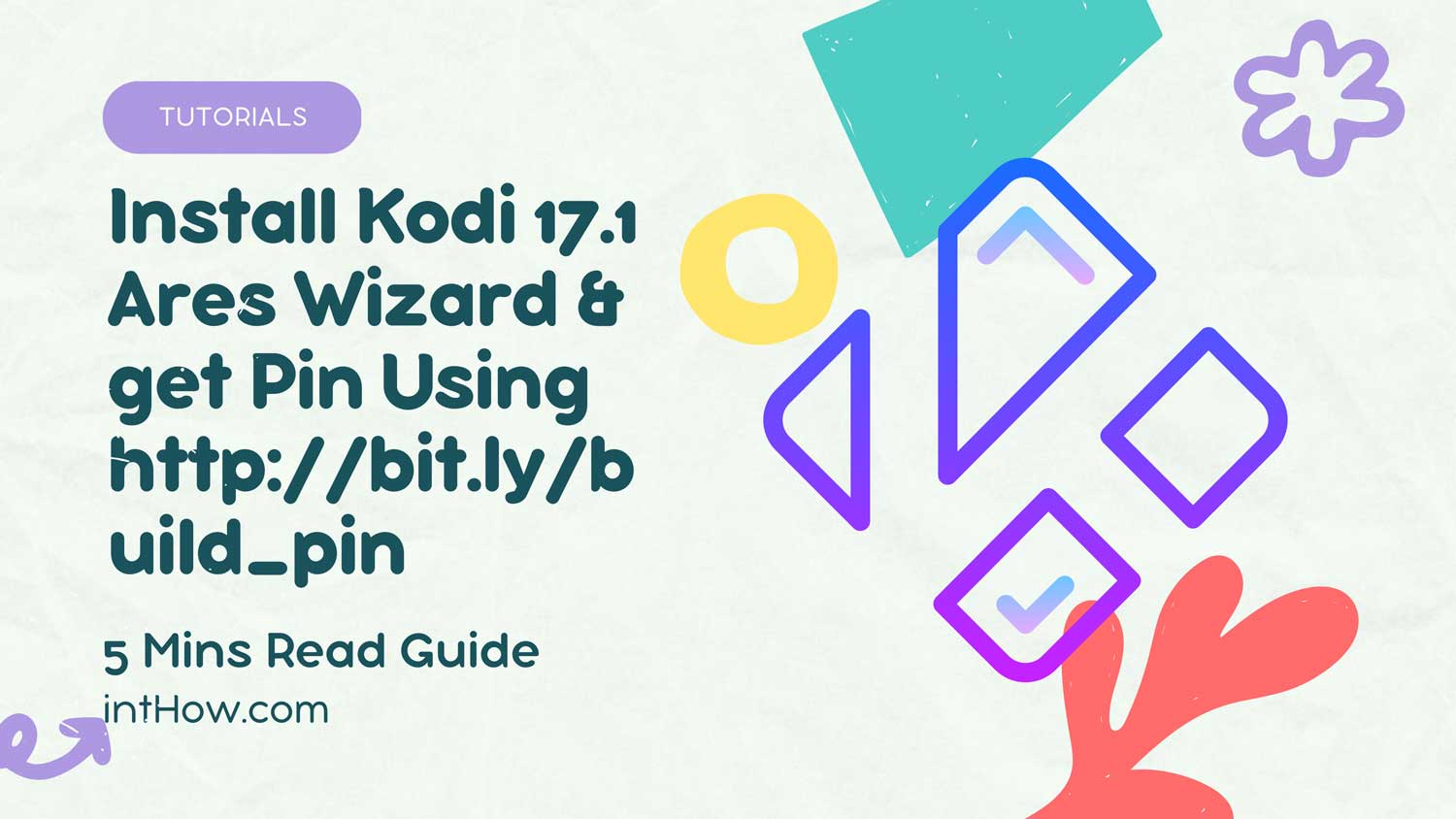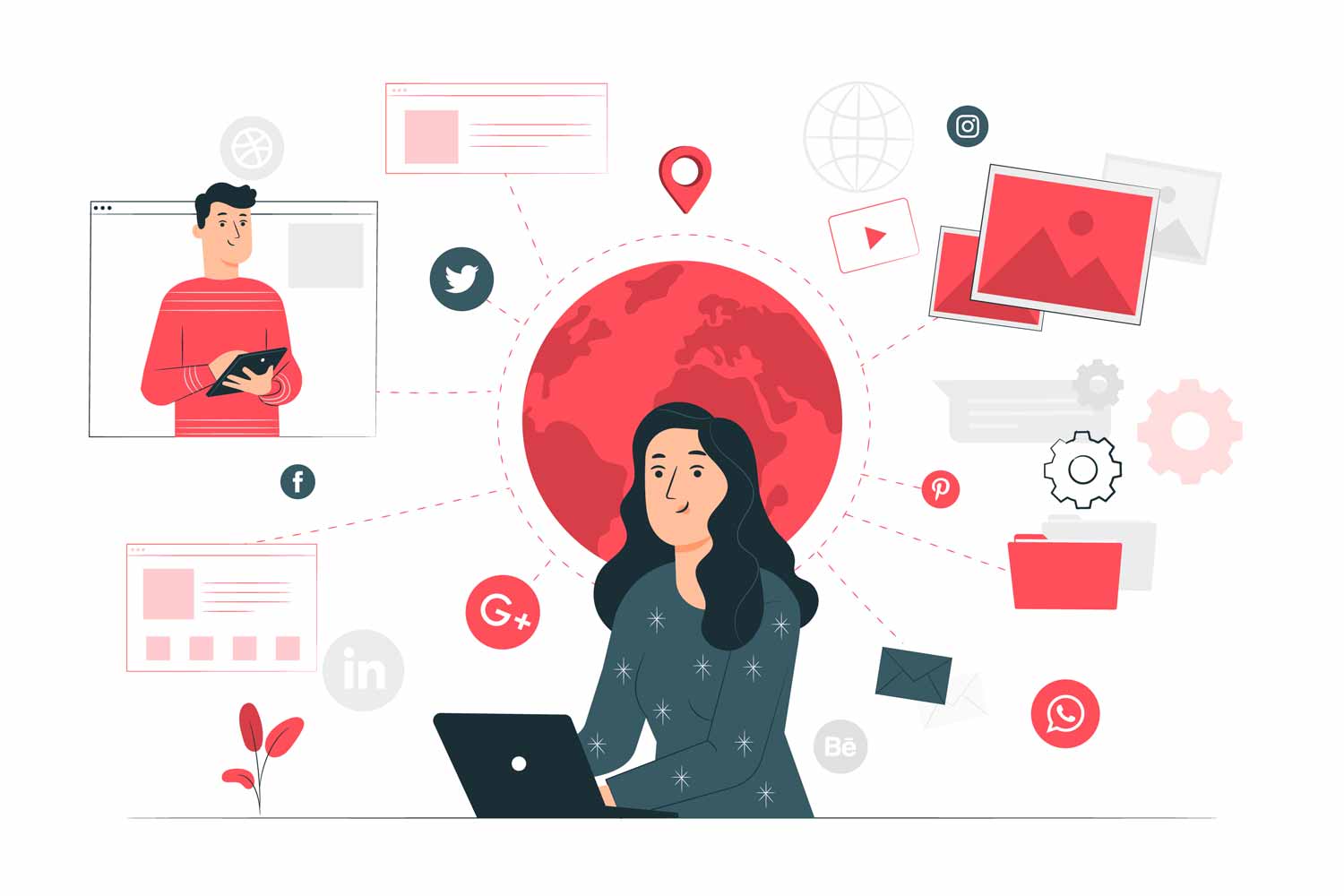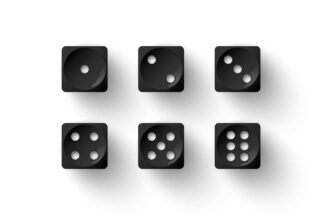GIf you are a die-hard fan of watching movies and TV Shows all day, that too for you then you just landed in the right place. We are here to help you to solve any of your problems what you may be facing while installing Kodi 17.1 Ares Wizard and generating pin using http://bit.ly/build_pin.
In this tutorial, we are gonna help you to install Kodi 17.1 Ares Wizard which is a part of Ares Project which allows you to watch all your favorite movies and TV Shows for free. Unlike its competitors, Kodi offers a wide range of addons with the help of which you can do anything on your Kodi device.
Ares Wizard is developed to provide your seamless experience of streaming and watching movies and TV Shows. The best part of it is that it is free of cost and you don’t need to pay a single penny for it. By installing this, you can access all third party software developed by Ares Project.
What is Kodi Ares Wizard and http://bit.ly/build_pin?
Kodi Ares Wizard is one of the best builds on Kodi TV that offers a wide range of high-quality addons which offers movies and TV Shows and helps you stream your favorite contents on the go. Ares Wizard is a popular tool that optimizes and backup to Kodi database without any cost.
This is a pre-packaged bundle of settings and also works with devices like Amazon Fire TV Stick and other android devices. It has the best build quality and high-end servers which offers high-quality streaming with no buffer. Now, as you have got enough knowledge about Kodi Ares Wizard and http://bit.ly/build_pin, now let’s get started with the steps and install Kodi 17.1 Ares Wizard after getting pin using http bit ly getbuildpin. So, here we go:
- First, click on System menu on the left corner.
- Now go to System Settings option.
- Now choose Add-ons from the list.
- Enable Unknown Sources by selecting “Unknown Sources” option and click Yes.
- Now choose File Manager.
- Select Add Source.
- Select None and enter this following path – http://ares-repo.eu/.
- Select OK.
- You need to enter a name for new media source. Enter any name and you’re good to go.
- Navigate to Kodi home screen.
- Again select Add-ons.
- Now select Program Add-ons.
- Now click on the Press icon on the top left corner.
- Now select Install From ZIP File.
- Now choose the new source you added.
- Then select the “repository.aresproject” folder.
- Look for file named as aresproject-.zip. and select it.
- Wait for sometime while it loads Area Wizard.
- Now you will get “Ares Wizard” add-on enabled notification, go to “Install from Repository”.
- Select Ares Project.
- Choose Program Add-ons.
- Select Ares Wizard again.
- Now click on Install button, and now it is ready to install.
- Go back to Kodi Homescreen.
- Under Program Add-Ons, choose Ares Wizard.
- Wait while Ares Wizard installs, you’ll see a notification with Ares Wizard enabled.
- Now open Ares Wizard and select Kodi to build.
- Now, it will ask you to Enter the PIN. Now use another device to browser http://bit.ly/build_pin.
- Enter the PIN number that is displayed at http://bit.ly/getbuild_pin.
- Then Select “Pulse Build Krypton”. Enter “Install” to start the Kodi Pulse Build install process.
- Now, Restart Kodi.
If you have followed these step-by-step instructions, then you must have installed Kodi 17.1 Ares Wizard successfully.
Are you now enjoying all your favorite contents? Kindly let us in the comment section below. If you are still facing any kind of problem, then please feel free to ask us in the comment section below. We will be more than happy to work with you. Have a great day ahead, bye.